Managing RSVP Invites
To access the invites and RSVPs management panel, head to this link or click on the Invites button.
You should be taken to this page:
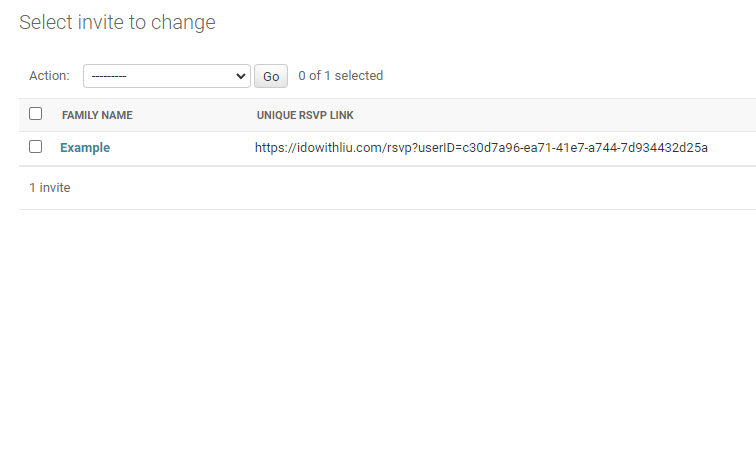
Adding an Invitation
To add an invitation for a family, hit the “Add Invite” button on the top right:
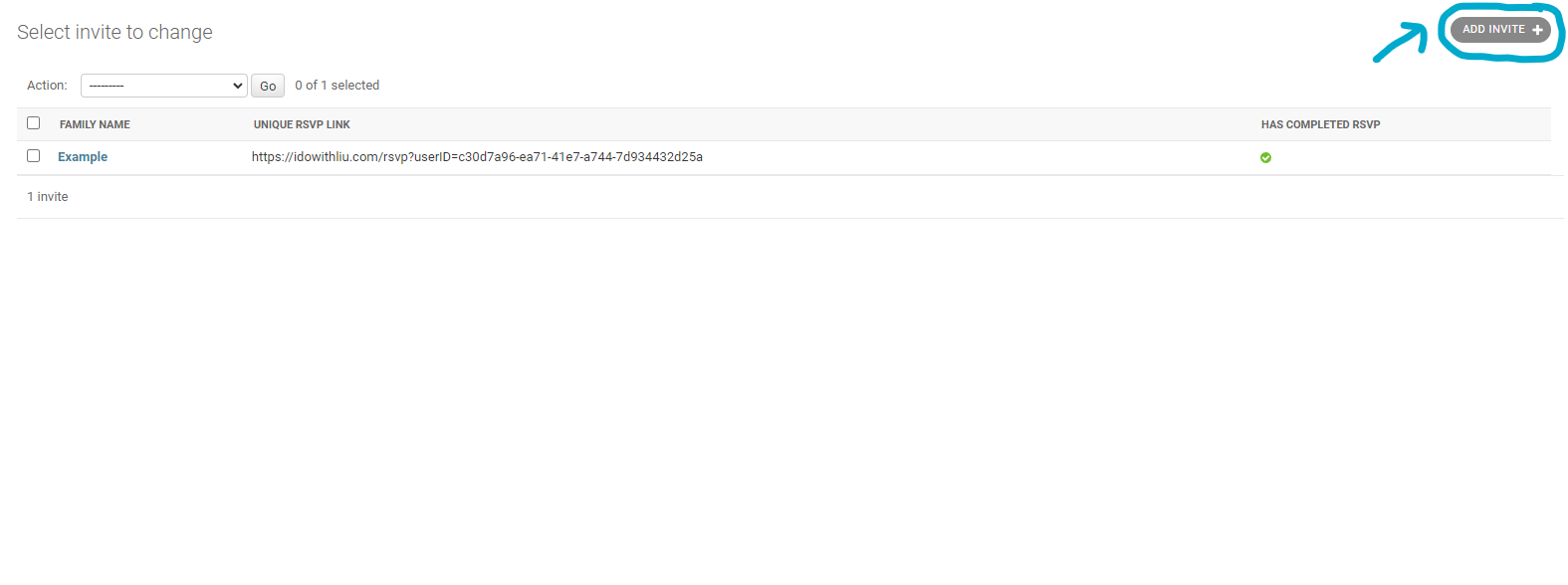
Once taken to the Add Invite page (as shown below), fill out the family name and guests’ names only. The Dietary Restrictions and Is Attending fields will be filled out by the invitee.
Feel free to use the “Add Another Guest” button if more guest rows are needed.
After completing the form, hit the “Save” button on the bottom right to save your changes.
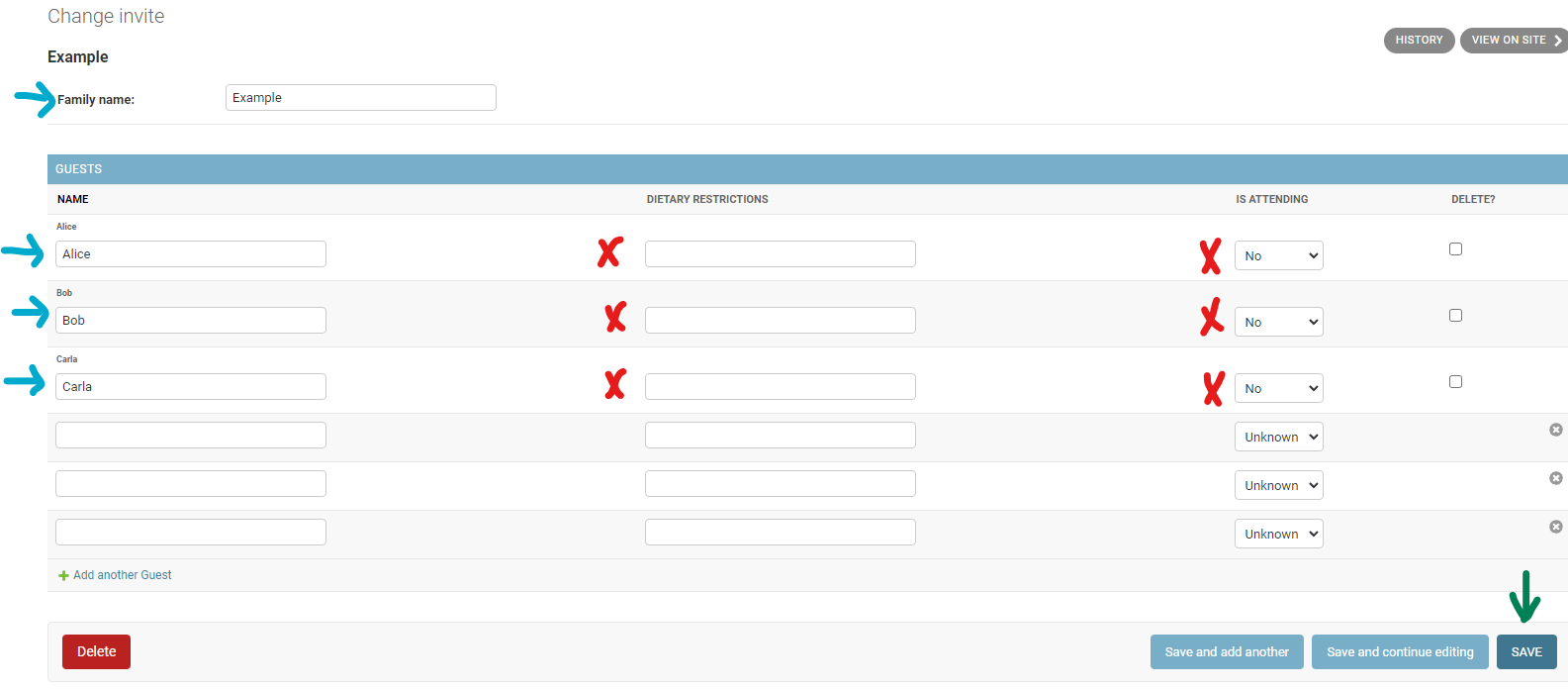
Using the Invite
After saving your changes, you may click on an invite from the list of invites to edit the invitation.
You will also notice that a “Unique RSVP Link” appears beside the invite’s family name. This link can be used by the invitee to submit their RSVP information. You may click on the link yourself to test it out.
Beside the “Unique RSVP Link” column, there is a “Has Completed RSVP” column that indicates whether the invitee has submitted their RSVP using the unique link provided (green check for submitted or red X for not completed).
After the invitee submits their RSVP, the “Dietary Restrictions” and “Is Attending” fields will be filled out.
Note: If the “Is Attending” field says “No”, that means the guest has indicated that they will not be attending, if it says “Unknown”, that means they have not yet submitted the RSVP.
